Cookies are short pieces of data that are sent to your computer when you visit a website. On later visits, this data is returned to that website. Cookies allow us to recognize you automatically whenever you visit our site so that we can personalize your experience and provide you with better service. We also use cookies (and similar browser data, such as Flash cookies) for fraud prevention and other purposes. If your web browser is set to refuse cookies from our website, you will not be able to complete a purchase or take advantage of certain features of our website, such as storing items in your Shopping Cart or receiving personalized recommendations. Thus, we strongly encourage you to configure your web browser to accept cookies from our website.
Enabling Cookies
Mozilla Firefox 15.x
-
Start Mozilla Firefox.
-
From the Tools menu, select the Options.

-
Alternatively, from the Firefox menu on the top left, select the Options.

-
Click the Privacy tab.

-
From the Firefox will drop-down, select the Use custom settings for history.
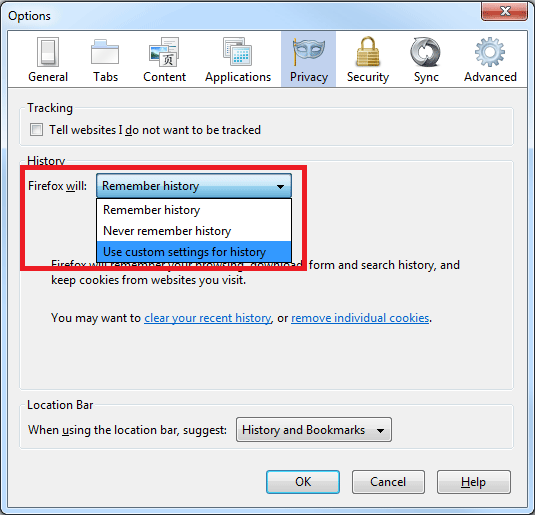
-
Tick the Accept cookies from sites and Accept third-party cookies check-boxes.

-
Click the OK button.
Google Chrome 21.x
-
Start Google Chrome.
-
Click the wrench icon on the top right.

-
Click the Settings tab.

-
Click the Show advanced settings link.

-
In the Privacy section, click the Content Settings button.

-
Tick the Allow local data to be set (recommended) radio-button.

-
Click the OK button.
Internet Explorer 8.x
-
Start Internet Explorer.
-
From the Tools menu, select the Internet Options.

-
Click the Privacy tab.
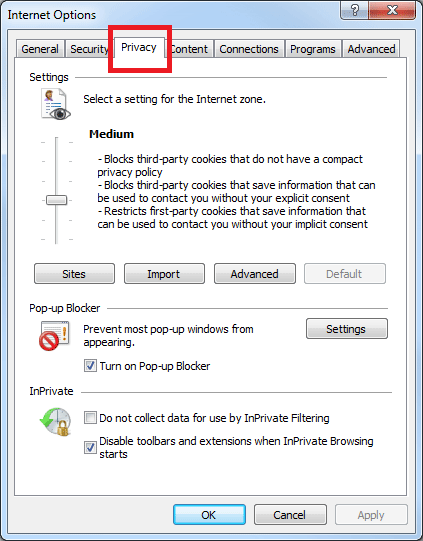
-
Click the Advanced button.

-
Tick the Override automatic cookie handling check-box.

-
Tick the Accept radio-buttons in the First-party Cookies and Third-party Cookies sections.
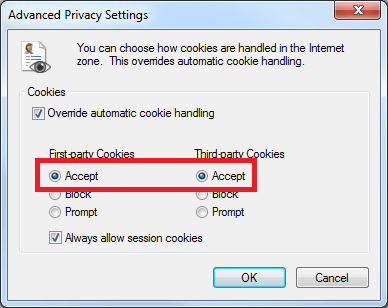
-
Click the OK button.
Safari 5.x
-
Start Safari.
-
Click the cogwheel icon on the top right.

-
Select the Preferences.
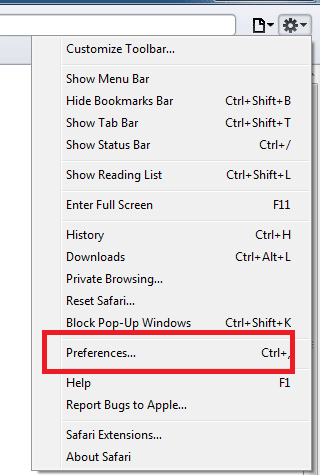
-
Click the Privacy tab.
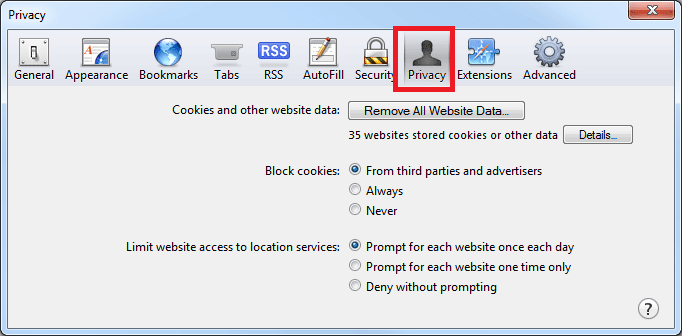
-
In the Block Cookies section, tick the Never radio-button.

